DropboxでAPP_KEYやAPP_SECRET_KEY、リフレッシュトークンの取得して、
プロパティに設定する感じでやってます
以下のコードをAIに読ませて、希望の動作を要望したり、あるいはトークンとかの取得方法について聞くのがいいと思います
// Google Apps Scriptファイル: Code.gs
// スクリプトプロパティから設定を取得する関数
function getConfig() {
const scriptProperties = PropertiesService.getScriptProperties();
return {
DROPBOX_APP_KEY: scriptProperties.getProperty('DROPBOX_APP_KEY'),
DROPBOX_APP_SECRET: scriptProperties.getProperty('DROPBOX_APP_SECRET'),
DROPBOX_REFRESH_TOKEN: scriptProperties.getProperty('DROPBOX_REFRESH_TOKEN'),
MAX_RETRIES: parseInt(scriptProperties.getProperty('MAX_RETRIES') || '3'),
INITIAL_RETRY_DELAY: parseInt(scriptProperties.getProperty('INITIAL_RETRY_DELAY') || '1000')
};
}
// スクリプトプロパティにアクセストークンを保存
function getAccessToken() {
const scriptProperties = PropertiesService.getScriptProperties();
let accessToken = scriptProperties.getProperty('DROPBOX_ACCESS_TOKEN');
if (!accessToken) {
accessToken = refreshAccessToken();
}
return accessToken;
}
// アクセストークンを更新
function refreshAccessToken() {
const config = getConfig();
const url = 'https://api.dropboxapi.com/oauth2/token';
const payload = {
grant_type: 'refresh_token',
refresh_token: config.DROPBOX_REFRESH_TOKEN,
client_id: config.DROPBOX_APP_KEY,
client_secret: config.DROPBOX_APP_SECRET
};
const options = {
method: 'POST',
payload: payload
};
const response = UrlFetchApp.fetch(url, options);
const result = JSON.parse(response.getContentText());
const scriptProperties = PropertiesService.getScriptProperties();
scriptProperties.setProperty('DROPBOX_ACCESS_TOKEN', result.access_token);
return result.access_token;
}
// フォーム送信時に実行される関数
function onFormSubmit(e) {
const form = FormApp.getActiveForm();
const formResponses = form.getResponses();
const latestResponse = formResponses[formResponses.length - 1];
const itemResponses = latestResponse.getItemResponses();
// 画像ファイルを取得
const fileItem = itemResponses.find(response => response.getItem().getType() === FormApp.ItemType.FILE_UPLOAD);
if (!fileItem) {
console.error('画像ファイルが見つかりません。');
return;
}
const fileId = fileItem.getResponse()[0];
const file = DriveApp.getFileById(fileId);
const fileName = file.getName();
// 画像に新しい名前を付ける(例: タイムスタンプを追加)
const newFileName = `${new Date().getTime()}_${fileName}`;
// Dropboxにフォルダを作成し、画像をアップロード
const folderName = 'GoogleFormUploads';
createDropboxFolderAndUploadFile(folderName, newFileName, file.getBlob());
}
// Dropboxにフォルダを作成し、ファイルをアップロードする関数
function createDropboxFolderAndUploadFile(folderName, fileName, fileBlob) {
let accessToken = getAccessToken();
// フォルダ作成
const createFolderUrl = 'https://api.dropboxapi.com/2/files/create_folder_v2';
const createFolderPayload = {
path: '/' + folderName,
autorename: false
};
try {
callDropboxApi(createFolderUrl, 'POST', accessToken, createFolderPayload);
} catch (e) {
// フォルダが既に存在する場合はエラーを無視
if (e.message.indexOf('path/conflict/folder') === -1) {
console.error('フォルダ作成エラー:', e.message);
return;
}
}
// ファイルアップロード
const uploadUrl = 'https://content.dropboxapi.com/2/files/upload';
const uploadPayload = {
path: '/' + folderName + '/' + fileName,
mode: 'add',
autorename: true,
mute: false
};
try {
const response = callDropboxApi(uploadUrl, 'POST', accessToken, uploadPayload, fileBlob.getBytes());
console.log('ファイルがアップロードされました: ' + response);
} catch (e) {
console.error('ファイルアップロードエラー:', e.message);
}
}
// Dropbox APIを呼び出す関数(改善されたエラーハンドリングとリトライロジック付き)
function callDropboxApi(url, method, accessToken, payload, binaryPayload) {
const config = getConfig();
let retries = 0;
let delay = config.INITIAL_RETRY_DELAY;
while (retries < config.MAX_RETRIES) {
try {
const options = {
method: method,
headers: {
'Authorization': 'Bearer ' + accessToken,
'Content-Type': binaryPayload ? 'application/octet-stream' : 'application/json'
},
payload: binaryPayload || JSON.stringify(payload),
muteHttpExceptions: true
};
if (binaryPayload) {
options.headers['Dropbox-API-Arg'] = JSON.stringify(payload);
}
const response = UrlFetchApp.fetch(url, options);
const responseCode = response.getResponseCode();
if (responseCode === 200) {
return response.getContentText();
} else if (responseCode === 401) {
console.log('アクセストークンが無効です。更新します。');
accessToken = refreshAccessToken();
continue; // トークン更新後、即座に再試行
} else if (responseCode === 429 || (responseCode >= 500 && responseCode < 600)) {
// レート制限または一時的なサーバーエラーの場合はリトライ
console.log(`一時的なエラー (${responseCode}). リトライします...`);
} else {
throw new Error(`API呼び出しに失敗しました: ${response.getContentText()}`);
}
} catch (e) {
console.error(`エラー発生 (試行 ${retries + 1}/${config.MAX_RETRIES}):`, e.message);
if (retries === config.MAX_RETRIES - 1) {
throw e; // 最後の試行で失敗した場合はエラーを投げる
}
}
// 指数バックオフを使用して待機
Utilities.sleep(delay);
delay *= 2; // 次の待機時間を2倍に
retries++;
}
throw new Error(`最大リトライ回数 (${config.MAX_RETRIES}) に達しました。`);
}
// 定期的にアクセストークンを更新するトリガーを設定
function setRefreshTokenTrigger() {
ScriptApp.newTrigger('refreshAccessToken')
.timeBased()
.everyHours(1)
.create();
}
// スクリプトプロパティを設定する関数(初期設定用)
function setScriptProperties() {
const properties = PropertiesService.getScriptProperties();
properties.setProperties({
'DROPBOX_APP_KEY': 'YOUR_DROPBOX_APP_KEY',
'DROPBOX_APP_SECRET': 'YOUR_DROPBOX_APP_SECRET',
'DROPBOX_REFRESH_TOKEN': 'YOUR_DROPBOX_REFRESH_TOKEN',
'MAX_RETRIES': '3',
'INITIAL_RETRY_DELAY': '1000'
});
console.log('スクリプトプロパティが設定されました。');
}Powershellで実行したら、リフレッシュトークンを取得できる
詳細は
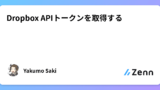
Dropbox APIトークンを取得する
を参考
$Body = @{
code = '{アクセスコード}'
grant_type = 'authorization_code'
client_id = '{App_key}'
client_secret = '{Secret_key}'
}
$Response = Invoke-RestMethod -Uri 'https://api.dropboxapi.com/oauth2/token' -Method Post -Body $Body
$Response | ConvertTo-Json
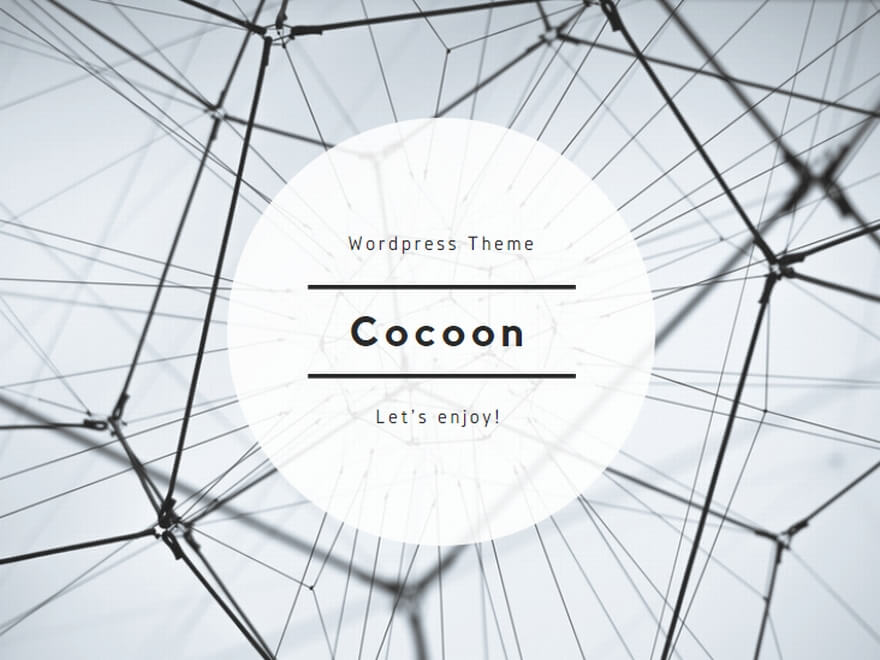
コメント